Sydney, Australia — With various powerful and effective resources in SharePoint, choosing the proper functionality is quite a dilemma. Tracking your performance to ensure your business runs smoothly has become inevitable.
What is SharePoint issue tracking?
Issues are something that you do not need in the product, and if seen, they must be handled. It is important to consider SharePoint software to ensure your business workflow is in sync. SharePoint issue tracking list is a template used to create a list of issues and track them for the projects individually.
The SharePoint issue tracking list will help the users track the issues, check the status, track the people responsible, and do other related things. The help desk or customer support system can use this tracking list to know where the customer has to report. This also helps the users to maintain the status of the issues like closed, process, or active.
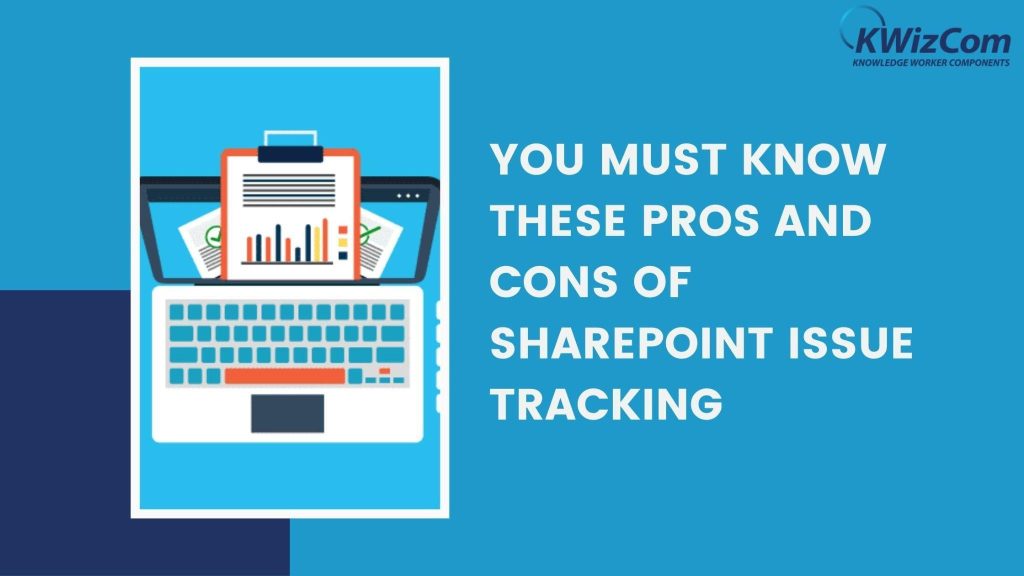
The components of the SharePoint issue tracking list are:
- Title: The issues that you are reporting
- Assigned To: It is a People Picker field, where you select the person you are setting the issue
- Issue Status: This is a Choice field with default values Active, Closes, and Resolved. A QA assigns the issue, and they will mark it as Active. If a developer resolves the issue, it can be characterized as Resolved once the QA verifies it and is marked as closed.
- Priority: It helps to define the importance of the issue. The default values are High, Low, and Normal. A user can choose the suitable option for the problems and change them accordingly.
- Description: It is a multiline text field. The user is given the freedom to describe the details of the issues.
- Category: Here, the default values are Category 1, category 2, and Category 3. You can change the value as needed.
- Related Issues: This multiline text field lets users add comments for the issues. Once you resolve the issue, this section can be used.
- Due Date: It is a Date and Time field. This helps the users to provide due dates to the SharePoint issues. Once you add the data, click the save button and add the issue.
How can you build a SharePoint issue tracking issue?
- Click on the Settings icon and then click on Site Contents to reach the website content page
- Click on the Add on app icon from this page
- Search for the issue in the search box and click on the issue tracking icon.
- Provide an appropriate name to this list and click the Hit button
- Your issue tracking list is formed
- Click on the list icon. Here you can see the three views by default:
- All Issues: You get access to all the issues without any filters
- Active Issues: The only issues visible in this list are the ones that are currently active
- My Issues: This list holds the problems that are assigned to the currently logged-in users
What are the pros and cons of using SharePoint issue tracking?
Let us look at the benefits of the SharePoint issue tracker list are:
- When you are looking for a basic issue tracking solution it is very quick. It sends notifications when issues arise in the system.
- Adding a SharePoint issue tracking list in the customer’s service platforms ensures high-quality services. Your team gets the freedom to identify and address the issues instantly. This creates a positive environment.
- SharePoint bug tracker ensures boosting productivity and efficiency in the organization. It would help if you had a predefined SharePoint issue tracking. It can be assigned immediately to the users and start resolving them.
Let us look at the limitations of the SharePoint issue tracking list:
- If you are not using the Microsoft products or using them without SharePoint. You need to invest in SharePoint online. It will give you access to the dedicated issue tracking list solution.
- It would help if you handled the advanced and detailed setup to create the list. Organizations need to have a dedicated issue tracking app that is user-friendly and a toolkit for configuration.
- It is not easier to set the issue tracking in the SharePoint app. You need to create the SharePoint list in an advanced and detailed setup. If you do not have dedicated resources, you need to hire an expert to make a SharePoint tracking list.
- There are too many steps to handle the SharePoint issue tracking. You need to use the SharePoint web parts and build a workflow. The SharePoint experts help understand the premium features for updating information, adding dates, reporting, and emailing.
What are the challenges of using SharePoint Issue tracking?
Some businesses use this solution to handle issues and resolve them instantly. Assuming all the requirements, it notifies people about the problems or gets updated. Some challenges are:
- Extra Costs: If you use the Microsoft suite of Products and handle emails or cloud services, your business needs to invest in the packages. If not, you need to invest in SharePoint online with certain hardware requirements. It has many software packages that are designed to track the issues.
- Complex Setup: SharePoint website manages the tracking by creating a list app. Anything beyond this requires a more detailed setup and deep knowledge of SharePoint. The issue tracking lists are powerful and need additional work to make them user-friendly.
- Multiple Sources: If you need to add start and end dates in the issue, it needs to go through an approval process, and you need to have multiple lists or sections to track the information. Dedicated issue tracking lists will provide you with information to capture and display at one location.
The Final Note!
There is no going back once you begin using the SharePoint issue tracking list. Hopefully, we have discussed all the insights of the application to make your work easier. When you decide to tailor the platform according to your business workflow, it comes to personal preferences.
Media Contact:
Company name: Elsner Technologies Pty. Ltd
Location: Sydney, Australia
Website: https://www.elsner.com.au/
Email: [email protected]
Facebook: https://www.facebook.com/elsneraustralias/
Twitter: https://twitter.com/Elsneraus